Today we will be sharing part 1 of the best practices and a walk-through of the pre-month-end process. Stay tuned for part 2 that will include the step-by-step guide to the month-end process.
Below is your step-by-step guide to running a pre-month-end process:
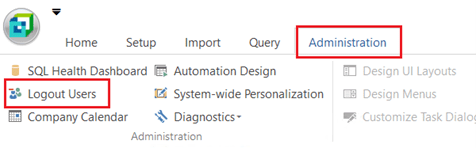 1. Log Out All Users
1. Log Out All Users
It is recommended that before you do anything pre-month-end, you log out all users. If there is a user currently logged in, it is important to check with them to ensure they are not in the process of completing something. Once all the users are logged out, we also recommend that you lock the company to prevent other users from logging in until you have completed the month-end process.
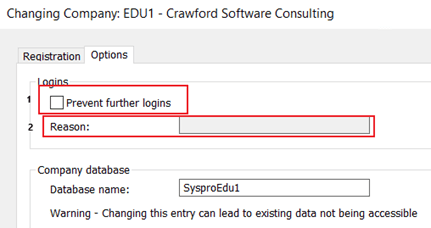
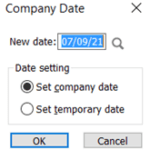 2. Change Date
2. Change Date
This is extremely important to the month-end process in order for it to actually process correctly. The company date that should be reflected is the last day of the month for the month-end that is being processed. The change in date is only temporary and only valid for the current login session. Once you finish and log out from SYSPRO, the date will default to “Current System Date”.
3. Check General Ledger (GL) vs. Sub Ledger (SL) Balances
It is important to note that this function can be done anytime, it does not have to be run at month-end. As the person processing Month End, you will need to ensure that the SL Balances match the respective Control Account GL Balances. If there are any differences, you should not continue the month-end process and it must be reported to your SYSPRO Support Consultant or contact Crawford Software for additional help.
a. Accounts Payable and Accounts Receivable
To check accounts payable, click on the GL Balance Payables report. You will want to make sure to have selected all the options for this balancing function as you want to pick up anything associated with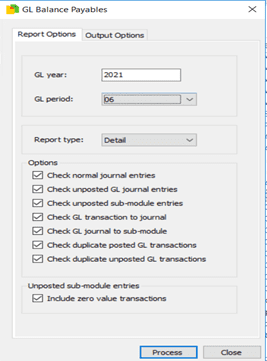 the Accounts Payable module and the General Ledger. Once you have checked them all off, press the process button and the system will process the report. If the report shows there are no differences, you can then proceed to Accounts Receivable.
the Accounts Payable module and the General Ledger. Once you have checked them all off, press the process button and the system will process the report. If the report shows there are no differences, you can then proceed to Accounts Receivable.
In the same way that you check Accounts Payable, click on the GL Balance Receivable report. You will want to make sure to have selected all the options for this balancing function as you want to pick up anything associated with the Accounts Receivable module and the General Ledger. Once you have checked them all off, press the process button and the system will process the report. If the report shows there are no differences, you can then proceed.
b. Cash Book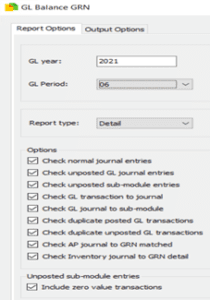
To check Cash Book, click on the GL Balance Cash Book report. You will want to make sure to have selected all the options for this balancing function as you want to pick up anything associated with the Cash Book module and the General Ledger. Once you have checked them all off, press the process button and the system will process the report. If the report shows no issues and a zero balance, you can proceed. If there are issues, they will need to be further investigated and reviews with your SYSPRO team before moving forward with month-end processing.
c. GRN
The next step is to click on the GL Balance GRN report. Make sure that you have selected all the options for this balancing function as you want to pick up everything associated with the GRN module and the General Ledger. Once you have selected all the options, click on the Process button, and the system will process and run the report. If the report returns no differences, you can move on to Inventory.
d. Inventory
The next step will be to click on the GL Balance Inventory report. Make sure that you have selected all the options for this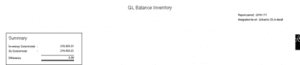 balancing function as you want to pick up everything associated with the Inventory module and the General Ledger. Once you have selected all the options, click on the Process button, and the system will process and run the report. If the report returns no differences, you can move forward with your month-end process.
balancing function as you want to pick up everything associated with the Inventory module and the General Ledger. Once you have selected all the options, click on the Process button, and the system will process and run the report. If the report returns no differences, you can move forward with your month-end process.
e. WIP
The final step of your pre-month end process is the WIP report. Click on the GL Balance WIP report and select all the options for this balancing function as you will want to pick up everything associated with the WIP module and the General Ledger. Next, click 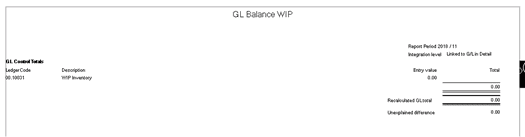 the process button and the system will process and run the report. If there are no differences, you may proceed forward with the month-end process.
the process button and the system will process and run the report. If there are no differences, you may proceed forward with the month-end process.
Summary
As a SYSPRO Premium Partner, we specialize in implementations and consulting. We receive many requests over the course of the day regarding assisting with different SYSPRO functionality. We offer training and support along with best practices for all our customers.
If you have any questions on this process, please reach out to us for any SYSPRO support. Stay tuned for month-end Part 2 which will walk through the process of running each one of these modules separately.