One of the most common questions we receive is how to perform the process of a Stock Take within SYSPRO. Stock Take is a process of accounting for actual Inventory on hand and to do adjustments to the System Stock to match with Physical Stock. Stock Take is typically performed for all the SKUs maintained in Inventory during the end of periods which could be monthly, quarterly, half-yearly, or annually depending upon the organization’s policy.
Recommendations
Our first recommendation is to the run Inventory Balance function before starting a Stock Take. The reason for this is to clear off any open transactions which have inventory allocated and that may have not been successfully completed.
Next, execute Serial File Balance Report if Serial Tracking System is enabled to balance out the serialized inventory. Although this is not required, Crawford Software does recommend this to stop all inventory-related transactions before the Stock Take Process.
SYSPRO Stock Take Process
Stock Take is used to select the Warehouse and Stock codes when Stock Take needs to be initiated. The process to get to the right selection in the menu is:
Inventory > Stock Take System > Transaction Processing > Stock Take Selection.
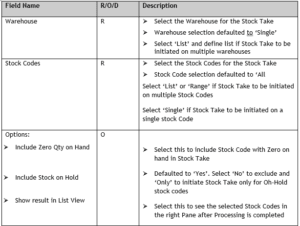
To start processing, click on the Stock Take. You would go to Inventory > Stock Take System > Transaction Processing > Stock Take Caption by Stock Code. Once you arrive at this menu you will want to select Warehouse. Click on start review and this will load the stock codes selected for the stock take process in the stock take capture pane. You will need to enter the counted quantity in the capture quantity field. Click on save to capture the counted quantity.
Stock Take Variance Report
You can get to this report by going to inventory > Stock Take System > Reports > Stock Take Variance. It is suggested to print this report to analyze the variance between system quantity and captured quantity. This report will also provide visibility into the variance in terms of amount. The variance in this report will be posted as an adjustment for stock codes selected in the stock take confirmation step.
Stock Take Confirmation
This stick is used to confirm the stock take and to post the adjustment entry for the captured quantity. You will arrive here by going to inventory > Transaction processing > Stock Take Confirmation. Once here, select warehouse and click on start processing to confirm the stock take and to post the adjustment entry.
Stock Take Cancellation
This final step is used to cancel the ongoing stock take process which is not confirmed yet. Go to: Stock take system > Transaction processing > Stock take cancellation. You will select the warehouse and click start processing to cancel the in-progress stock take.
Summary
As discussed, stock take is a key process within SYSPRO. The process allows you to keep track and reconcile any errors between system stock and physical stock. If you find yourself running the stock take process and having any trouble, reach out to our SYSPRO experts here at Crawford Software – we are here to help.